A diagram template has configuration properties that define the network elements allowed in diagrams (diagram rule and layout definitions) and the presentation (diagram layer definition) of network diagrams that are generated.
This topic focuses on the diagram layer definition aspects and explains how it can be configured on your diagram templates. To learn about the diagram rule and layout definitions, see Introduction to the diagram rule and layout definitions.
The sections below detail the concepts of the network diagram layer, diagram layer definition, and diagram template layer definition.
Then, to learn about diagram layer definition management, see the following:
- Initialize a custom diagram layer definition on a template
- Refine the diagram layer definition on a template
- Reset the diagram layer definition on a template
Network diagram layer
In ArcGIS Pro, any
newly generated network diagrams appear in a diagram map view (number 1 in the image below). This is done through a network diagram layer (number 2 in the image below), which is a
specific type of composite layer.
Network diagram layers can only be accessed in an open map view.
Most aspects of each layer or subtype group layer under a network diagram layer (number 3 in the image above) can be controlled with commands on the ribbon, as with any other layer, on the Feature Layer tab set and the Layer Properties dialog box.
Default network diagram composite layer
When a network diagram opens, it appears in a network diagram layer.
By default, when the All Layers mode is turned on, this network diagram layer is composed of the following layers:
- One standard layer for each network feature source class or object table that composes the network (highlighted in blue below)
- An additional set of standard layers
- Layers to represent four specific network elements (in orange below):
- Two layers, System Junctions and System Junction Objects, are dedicated to the representation of the system junctions along the line features and edge objects. These network elements are never represented in your geographical map, but they may become visible in your diagrams when they exist as a from or to junction for a network line or edge object that is represented in the diagram.
- Two layers, Connectivity Associations and Structural Attachments, are dedicated to the representation of the connectivity and structural attachments associations. These associations may be represented as edges in your diagrams when there is an Add Connectivity Associations or Add Structural Attachments rule configured on the diagram template.
Note:
Starting with Utility Network Version 6, these layers are managed under the Associations subtype group layer for all diagram templates. This change also becomes automatic for all diagram templates related to any utility network created prior once it is upgraded to Version 6. Using a subtype group layer for these diagram edges allows performance gains when displaying and editing network diagrams.
- One layer for each container polygon feature, line feature, or edge object of the network that may be transformed as a point feature in your diagrams (in green below). These diagram point features may be created in your diagrams when there are Collapse Container or Reduce Edges rules configured on the diagram template to transform container polygon features, line features, or edge objects as diagram points.
- One layer for each container point feature or container junction object of the network that may be transformed as a polygon feature in your diagrams (in purple below). These diagram polygon features may be created in your diagrams when there are Expand Container rules configured on the diagram template.
- One layer, Reduction Edges (in brown below), represents pure diagram edges corresponding to network elements that may be reduced in your diagrams. These reduced edges may be created in your diagrams when there are Reduce Junction or Collapse Container rules on the diagram template.
- Layers to represent four specific network elements (in orange below):
| Network diagram layer for Utility Network Version 5 and prior | Network diagram layer starting with Utility Network Version 6 |
|---|---|
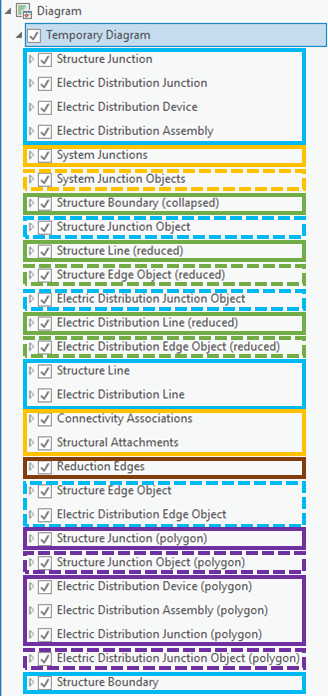 |  |
Layers under any network diagram layer
The set of layers included with a network diagram layer is subordinated to that network diagram layer as follows:
- Their drawing order is fixed at the time they are created.
- The reference to the source data of a network diagram is system maintained. Each layer is related to an internal diagram edge feature class, diagram junction feature class, or diagram container feature class, which is related to the source class or object table of the network features or network objects it represents.
However, you can make the following changes:
- Edit the appearance and labeling settings used by default for each layer under the network diagram layer.
- Remove each layer if necessary.
Diagram layer definition
The diagram layer definition is the set of layer and labeling properties specified for each layer that composes a network diagram layer. Most of the aspects are controlled on the Feature Layer tab or by settings on the Layer Properties dialog box.
- On the Feature Layer tab, you can control the following:
- Drawing, visibility, and display effects of the network diagram features on the Appearance tab
- Labeling on the network diagram features on the Labeling tab
- On the Layer Properties dialog box, you can access the following:
- Layer name and visibility range settings on the General tab
- Selection settings used to represent network diagram features when they're selected on the Selection tab
- When the layer is a subtype group layer, management of the subtypes within that subtype group layer on the Subtype tab
- Query filters specified on the Definition Query tab
Diagram template layer definition
The layer settings used to display any network diagram layer at its first loading always come from the related diagram template.
There are three possible levels of network layer definition on diagram templates:
- Templates with no diagram layer definition
- Templates with a default diagram layer definition
- Templates with a custom diagram layer definition
Templates with no diagram layer definition
Templates with no diagram layer definition are templates for which the diagram layer definition has never been initialized.
This means that, until a default diagram layer definition or a custom diagram layer definition is initialized on these templates, any related diagram appears in a default network diagram composite layer with random basic layer settings created on the fly for each layer at each diagram opening.
You end up in this situation with the in-house diagram templates coming at the utility network or trace network creation. Indeed, at this moment, the newly created network is far from being fully set; it is organized around its only structure feature classes, there are no domain networks added yet, there are no feature classifications, and so on. It is too soon to try to automatically initialize any default diagram layer definition on these in-house templates.
Note:
When running the Export Diagram Template Definitions tool to export the diagram layer definition from such a diagram template, the resulting Network Diagram Layer Definition file (.ndld) is empty.
Tip:
When the utility network or trace network definition is complete, you can quickly initialize a default diagram layer definition on such a template by running the Alter Diagram Template tool with its default settings.
Templates with a default diagram layer definition
Templates with a default diagram layer definition are templates for which a diagram layer definition is already initialized and any related diagram appears in a default network diagram composite layer with fixed basic layer settings for each layer. This means that any diagram based on such a template opens with layers under the network diagram layer that always have the same basic appearance settings.
When running the Add Diagram Template tool after the network is fully configured, any newly created diagram template is systematically initialized with a default diagram layer definition when the Diagram Layer Definition File parameter is not specified or points to an empty .ndld file
For any in-house diagram template that may exist in the network without any diagram layer definition, you can run the Alter Diagram Template tool on the template with the tool's default settings to automatically initialize the default diagram layer on it.
For any diagram template existing with a diagram layer definition that you want to reset to a default diagram layer definition, you can run the Alter Diagram Template tool on the template with the Reset the diagram template layer definition to default option checked.
Templates with a custom diagram layer definition
Templates with a custom diagram layer definition are templates for which a diagram layer definition is already initialized and any related diagram appears in a network diagram composite layer with fixed customized layer settings for each layer, for example:
- The number of layers under the network diagram layer may have been intentionally reduced to fit the only network feature source classes or object tables that are relevant for this template.
- These layers can display as a standard layer or subtype group layer.
- They have been set up to display labels.
As detailed in the next topics, a custom diagram layer definition can be set on any existing diagram template when running the following tools:
- Create Diagram Layer Definition with your favorite utility network or trace network map as input so the custom diagram layer definition includes each network feature layer present in this map.
- Import Diagram Template Definitions with a nonempty network diagram layer definition file (.ndld) specified for the Diagram Layer Definition File parameter.
Note:
A custom diagram layer definition can also be set at the diagram template creation when running the Add Diagram Template tool with a nonempty network diagram layer definition file (.ndld) specified for the Diagram Layer Definition File parameter.
Related topics
- Introduction to diagram templates
- Initialize a custom diagram layer definition on a template
- Refine the diagram layer definition on a template
- Reset the diagram layer definition on a template
- Share diagram templates
- Create Diagram Layer Definition
- Export Diagram Layer Definition
- Export Diagram Template Definitions
- Import Diagram Template Definitions