By default, if ArcGIS Pro or another ArcGIS application closes unexpectedly, a dialog box appears, allowing you to send an error report to Esri. You are encouraged to send error reports if the occasion arises. Error reports may contain information about problems such as hardware limitations, memory leaks, or compatibility issues with third-party software that are otherwise hard to diagnose. All reports are analyzed.
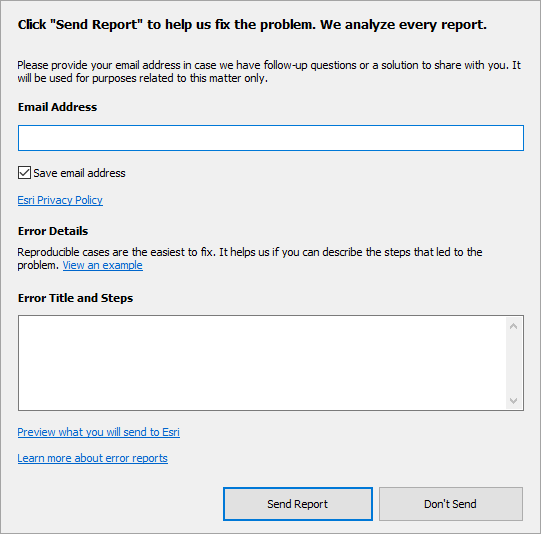
You are encouraged to include your email address in the Email Address box. Usually, you will not be contacted. However, in some cases, the Esri Development team may need more information. Your email address will not be used for any purpose other than to contact you about the error report.
It's also helpful to provide a step-by-step description of the software actions that led to the error in the Error Title and Steps box. This makes it easier for developers to reproduce the problem and identify its cause.
Click the link under Error Details to see an example description of a hypothetical error. The description starts with a title. Concise steps that led to the error are provided in a numbered list. The point at which the application stops working is identified.
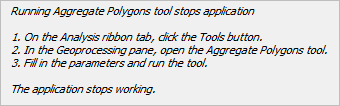
You can also click a link to preview the error report contents.
For immediate assistance in troubleshooting or working around the problem, contact Esri Support or your international distributor.
Change participation in software error reporting
When you install ArcGIS Pro, sending error reports to Esri is enabled by default. You can choose to stop sending error reports as needed.
Note:
If you choose not to submit reports to Esri, a Serious Application Error message appears when the application stops working.
- Open the ArcGIS Pro settings page in one of the following ways:
- From an open project, click the Project tab on the ribbon.
- From the start page, click the Settings tab
 .
.
- In the list of side tabs, click Options.
- On the Options dialog box, under the Application heading, click General.
- Expand the Application Reporting section.
- Under Error Reporting, choose whether to send error reports to Esri:
- To submit reports, check the Submit error reports to Esri check box. This is the default.
- If you do not want to submit reports, uncheck the Submit error reports to Esri check box.
Note:
If the Submit error reports to Esri check box is not available, the setting may have been locked by an administrator through a registry setting. For more information, see the Configure error reporting section below.
- Click the Reporting Region drop-down arrow and click your preferred region.
You can set your region to North America or the European Union. The region setting determines the cloud storage location of your EUEI and error reporting data. The default setting is North America.
How error reports are submitted
By default, error reports are uploaded through a web service to a regional cloud storage location and downloaded from this location by Esri developers. The default storage region is North America. You can change this setting in the General options for the application.
If you don't have internet access when the error occurs, you can attach the report to an email and send it later to ArcGISErrorReport@esri.com. Error report files have the extension .dmp and are saved to the application data location on your computer, typically C:\Users\<User Name>\AppData\Local\ESRI\ErrorReports. The 10 most recent reports are saved.
All error reports are confidential to Esri. Their use is covered by the Esri Privacy Policy.
What happens when you submit an error report
Error reports go through an initial automated review to make sure they contain enough information to be useful and to check whether the problem has been reported previously. If the problem has not been reported previously, a new record is created in the Esri bug tracking system. If the problem has already been reported, the report count is incremented.
Esri developers attempt to diagnose and fix all errors. Once an error is fixed and tested, the fix is installed in the next available software release. However, not every error is successfully diagnosed.
These reports may contain information about files and services you use in ArcGIS Pro. Unlike information collected through the Esri User Experience Improvement (EUEI) program, information collected from error reports is not used to train artificial intelligence models.
Configure error reporting
Error report configuration settings are defined in the system registry, and can be created in either HKEY_CURRENT_USER\Software\ESRI\Settings\ErrorReports or HKEY_LOCAL_MACHINE\Software\ESRI\ArcGISPro\Settings\ErrorReports. Use the following table to create registry keys:
Error report registry settings
| Setting | Type | Value |
|---|---|---|
| EnableErrorReport | DWORD | Set to 1 to enable error reporting. Set to 0 to disable error reporting. |
| ShowErrorDialog | DWORD | Set to 1 to show the error report dialog box. Set to 0 to suppress the error report dialog box. |
EnableWebService | DWORD | Set to 1 to enable the web service to send the error report. Set to 0 to disable the web service from sending the error report. |
| EmailAddress | String | Specifies the email address to which the error report should be sent manually if the web service is not enabled. The string value should be ArcGISErrorReport@esri.com. |
| YourEmailAddress | String | Specifies the email address that appears by default in the error report dialog box. The string value should be your email address. |
| CacheSize | DWORD | Sets the maximum number of error reports to save on your computer. Set to 0 in order to prevent error report generation entirely. |
Some registry key settings have dependencies on other keys. The following table describes the effects of different combinations. With the exception of CacheSize, a copy of the error report is saved to your computer, no matter what combination of registry keys is used.
Effects of error report registry settings
| EnableErrorReport | ShowErrorDialog | EnableWebService | Effect |
|---|---|---|---|
| 1 | 1 | 1 | The default error report dialog box appears. This is the same behavior as when no registry keys are created. |
| 1 | 1 | 0 | A dialog box (different from the default error report dialog box) prompts you to save the error report and email it to Esri. |
| 1 | 0 | 0 | The application closes with no message. No error report is sent. |
| 1 | 0 | 1 | The application closes with no message. An error report is sent automatically. |
| 0 | Any | Any | A message box informs you that a serious application error has occurred. No error report is sent. |